LIS 568: Speech-to-Text Assistive Technology Period.
For this week’s post, since we are focusing on different ways to make our LMCs accessible
to all students, I decided to test out a few speech-to-text options that are out there. Speech-to-text
can give a sense of renewed confidence to students who are diagnosed with LDs such as dyslexia
and dysgraphia or who have physical disabilities including anything from limited motor skills to
paralysis to vision impairments. Because it is such an encompassing technology with benefits for a
variety of students who have special needs, I was excited to dive in.
I began by looking into Dragon Naturally Speaking, which was listed in Oyelude’s (2017) article.
It boasts that it “lets you dictate 3x faster than typing--with up to 99% accuracy” and comes at a cost as low as $59.99 for the Home Edition to $300 for the Professional Individual for Mac Edition (which also warns that additional licenses will cost more). Although the price may be a feasible investment for a school, and the feats Dragon can complete are impressive, it’s a little too rich for my blood for this purpose, so I’m off to search for something… free. I did attempt to find Dragon Dictation Free, which is an App listed on a number of sites as a highly effective tool; alas, it is currently unavailable in both the US and the Australian App Stores.
Since I am working on my Mac with access to other Mac devices (iPhone, IPad…) I am only checking out compatible programs; I imagine that Android has some pretty usable Apps, too, and I KNOW that Windows has a variety of highly-rated voice recognition software options, such as Braina, Tazti, and e-speaking. The following experiments were first tries on the free apps I found listed on a variety of websites dedicated to offering educators options for speech-to-text Apps or software. This is by no means a scientific experiment; I am literally checking out some speech-to-text options available to me (and YOU!) rightthissecond. Let’s see how I-- and the programs-- do.
Google Docs Voice Typing experiment:
 It turns out that using Google Docs kids can use the free Speech to Text option when they go to tools And then drag down to voice typing it seems pretty good considering that this is the first time I'm using voice tights program and it's accessible from anywhere any device that can access Google there's obviously a learning curve considering the fact that I have not seen one use of punctuation because I have not said.. I did laugh because quote. And quote. And it counted as two periods. Overall I think I can get the hang of it and I'm pretty sure that students would appreciate the ease and the accessibility that the Google voice typing offers. look! That last sentence went pretty well! Using the embedded program in Google Docs might be really helpful for schools that are now Google schools send any student can enter their work through Google classroom or share with their teachers or peers. period.
It turns out that using Google Docs kids can use the free Speech to Text option when they go to tools And then drag down to voice typing it seems pretty good considering that this is the first time I'm using voice tights program and it's accessible from anywhere any device that can access Google there's obviously a learning curve considering the fact that I have not seen one use of punctuation because I have not said.. I did laugh because quote. And quote. And it counted as two periods. Overall I think I can get the hang of it and I'm pretty sure that students would appreciate the ease and the accessibility that the Google voice typing offers. look! That last sentence went pretty well! Using the embedded program in Google Docs might be really helpful for schools that are now Google schools send any student can enter their work through Google classroom or share with their teachers or peers. period.
VoiceNote II experiment:
Next app that I tried was voice note to speech to text which is a free Google Chrome extension. Space delete delete delete it is actually a little less intuitive than the embedded Google voice type for dogs as I had to install it choose a language I guess which button the language would be in and then typed directly into the pop-up box as opposed to in my dock but I think I'm so new at this that my expectations need to be revamped because this is probably how they most of the apps work.
Mac Dictation experiment:
Once I found at a review that compared Dragon dictate to the software that McIntosh now has available to its users I decided to try the free Mac dictate that is on my computer. Does anyone else think it’s funny that Macintosh is spelled like a last name as supposed to the branding? But I digress. Despite the fact that I can’t use that Mac dictation program on the Google doc it is scarily accurate and now that I’m using it actually pretty easy. I think the most difficult part of voice to text for students would be learning all of the commands such as where punctuation goes but maybe in the long run having to say, every time there should be a, might actually help them in their grammar education! Oh, I just discovered I can type directly onto the blog!SpaceEllipses...But not, it seems, on to the Google doc.

Of the three different speech-to-text options that I tried, I like Google Voice Typing best for students, mostly because it is available on any device that can access Google Docs, which is being used more and more in schools as a method of promoting collaboration and maintaining classes in Google Classroom. However, once I got the Mac Dictation going, it surprised me with its speed and relative accuracy. With any of the speech-to-text programs, there will be a learning curve, but they certainly add support and relief to our students who need assistive technology.
https://doi.org/10.1108/LHTN-10-2017-0072

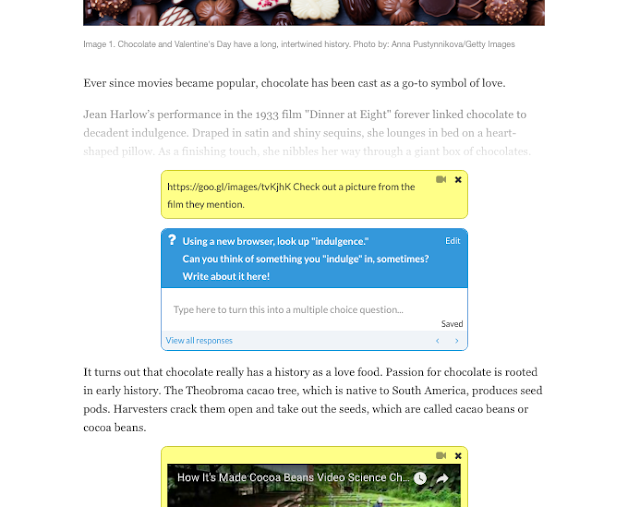
Comments
Post a Comment